General properties
Contents
Accessing the tariff editor
To access the tariff table, click on the Tariff editor tab from the menu bar, as shown below:
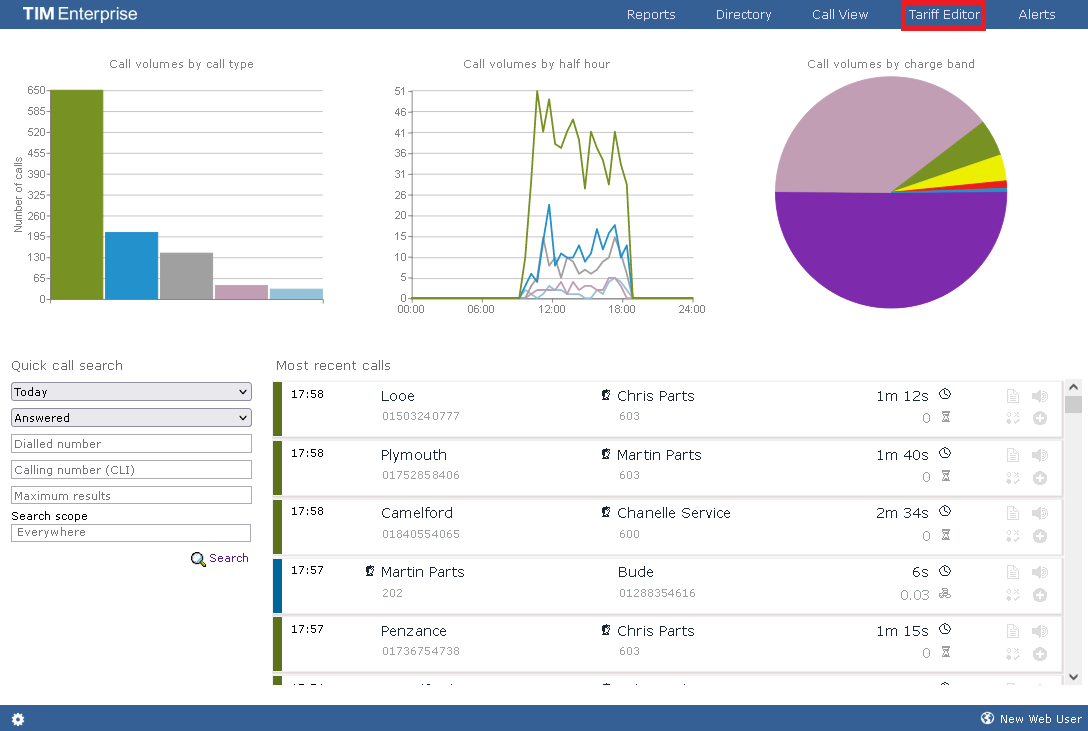
Selecting a tariff table
To select a tariff table, expand the drop-down list on the left-hand side of the screen and choose from the available options, as shown below:
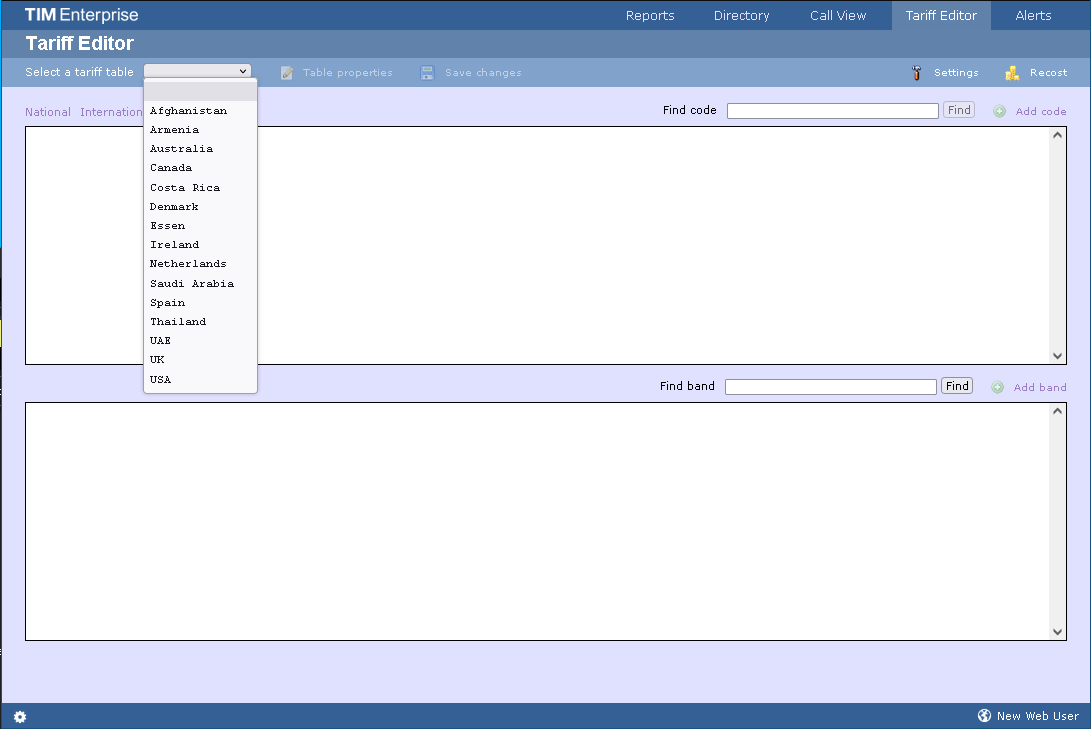
Once a tariff has been selected, the following screen will be displayed:
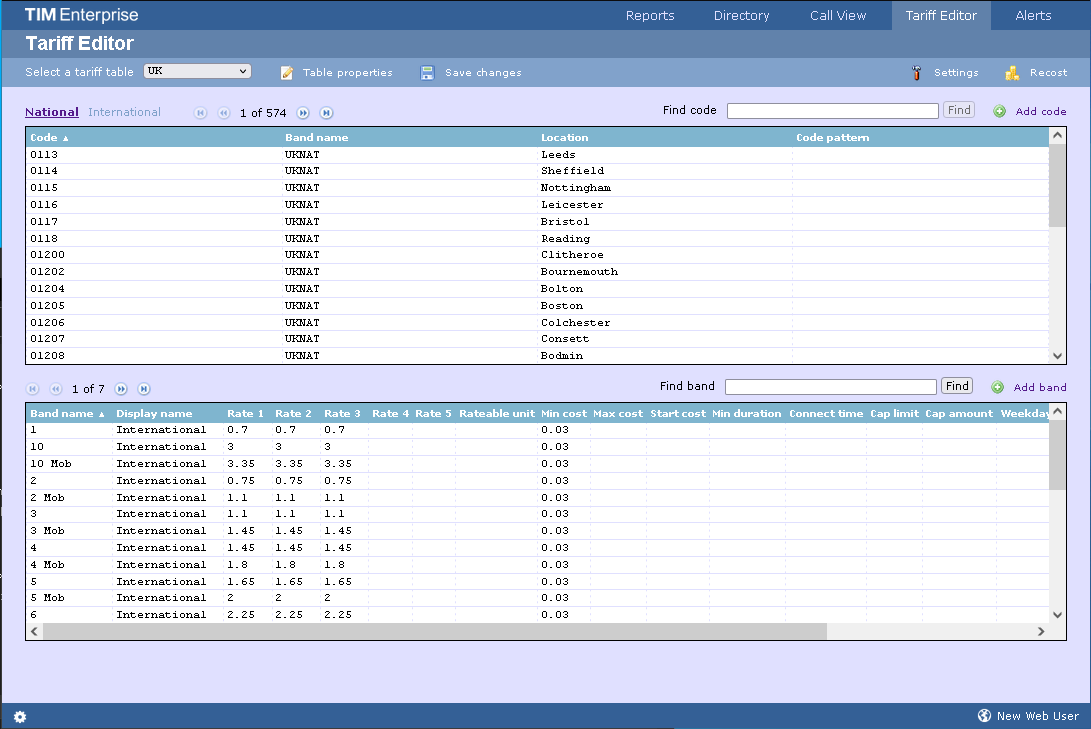
Tariff properties
To configure the general properties of your tariff table, click on the Properties button, as shown below:
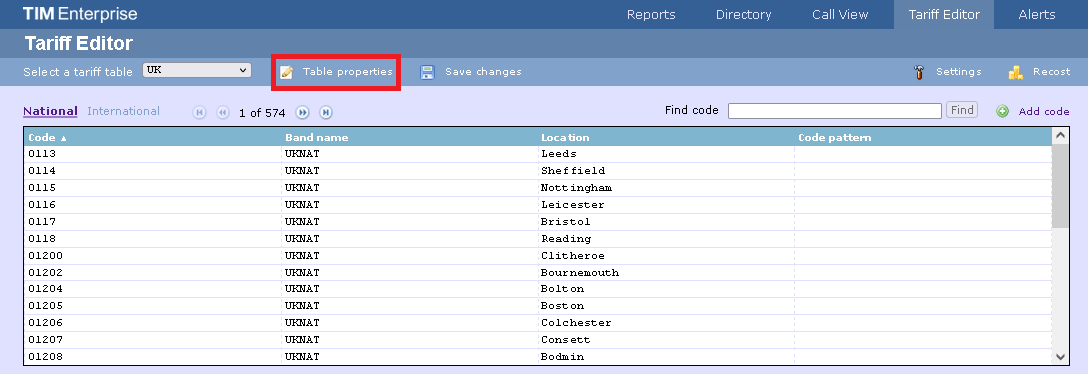
A new window will open where you can configure the properties of your tariff table. Each field in this window is described in the table below:
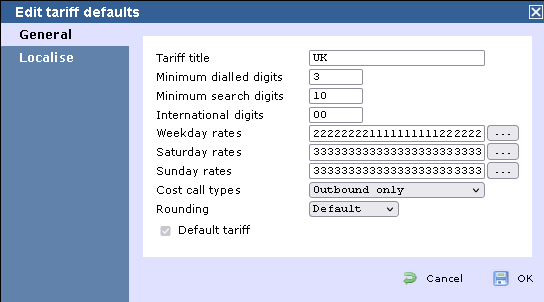
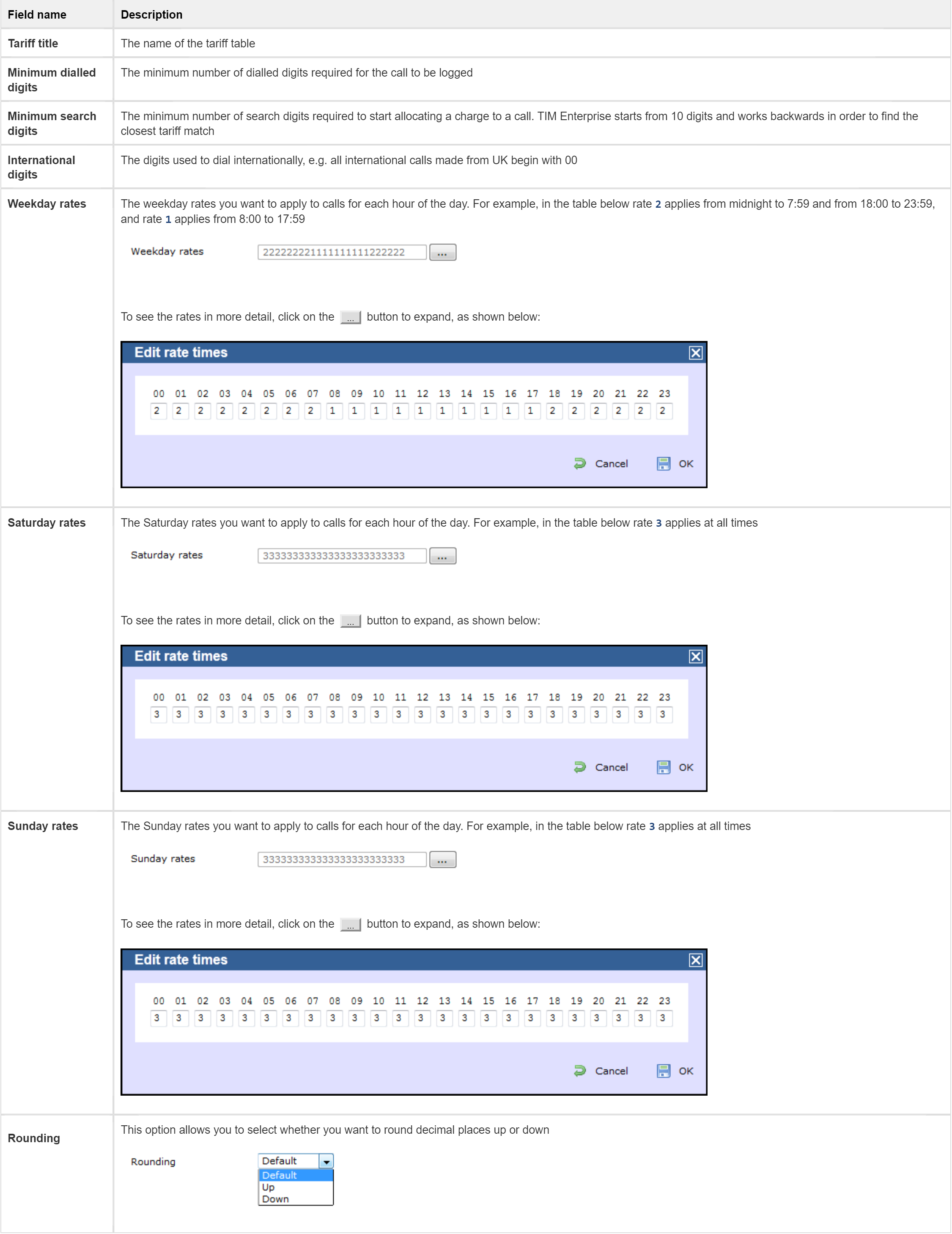
Localising the tariff table
To inform TIM Enterprise which calls should be treated as local by your tariff table, click on the Localise tab, as shown below:
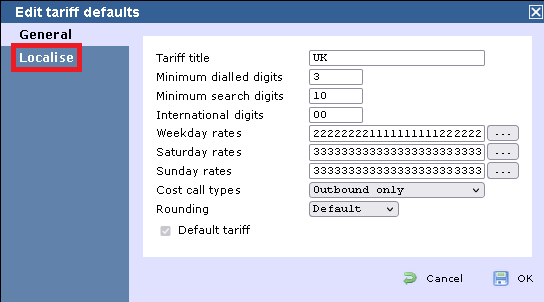
Enter your local dial code in the field provided and click on the Check button. The surrounding area codes will be listed automatically. Click on the Localise button at the bottom-right corner of the window to localise your tariff.
Recosting calls
TIM Enterprise allows you to apply different rates to your already-logged calls, by re-running your data using a different tariff table. To recost calls, click on the Recost button, as shown below:
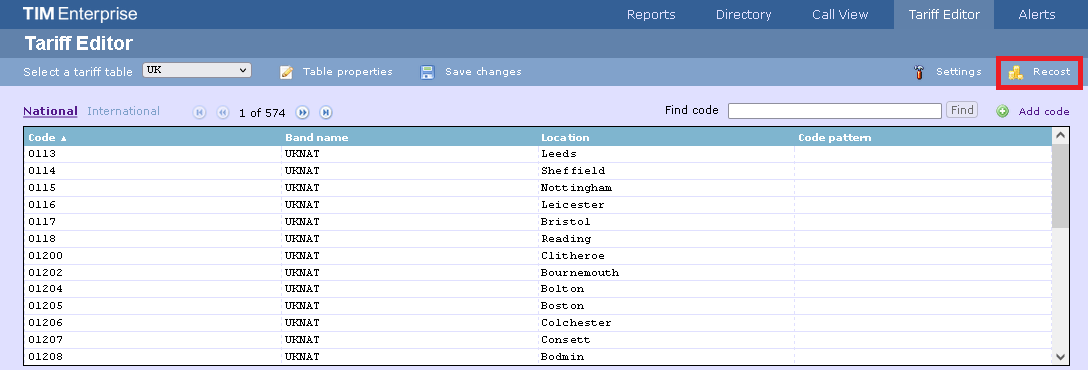
A new window will open, allowing you to select the tariff table and the period you want to recost calls for. If you want to recost all calls currently in the database, select the All calls option.
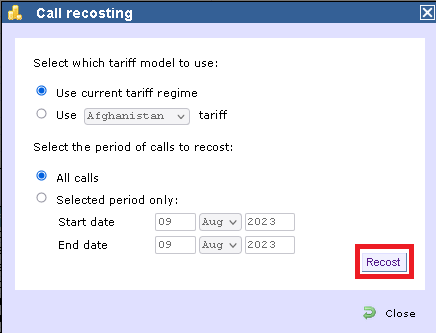
warning
The recosting procedure entails removing the selected calls from the database and re-running the data using different rates. If this procedure is interrupted, you may lose calls.
Tariff settings
To check the status of a tariff table, click on the Settings button, as shown below:
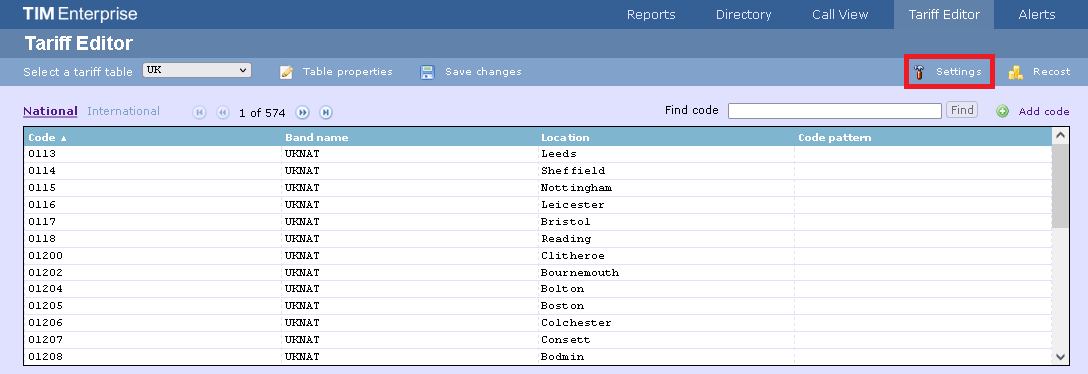
A new window will open, where you can update your current tariff table or download one that has not been installed by default.
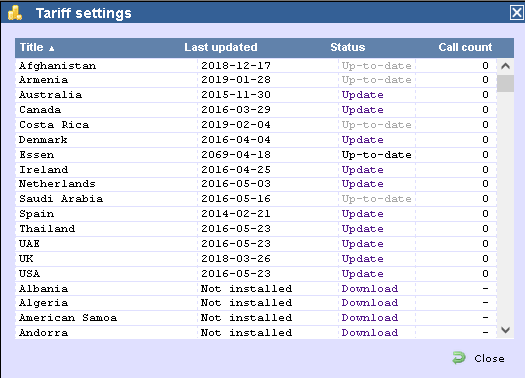
The Call count column will show the current number of calls that have been processed under the selected tariff.